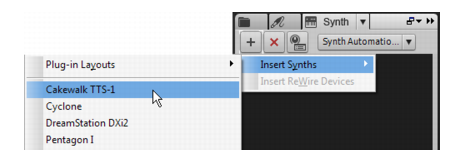In addition to audio loops, the Browser also allows you to preview MIDI groove clips. Let’s try this now with one of the clips included with SONAR. Unlike audio loops, MIDI groove clips require a soft synth or instrument track to play through.
and enabling the Auto-Preview option.
In addition to using soft synths to preview MIDI groove clips, soft synths also have many other useful and powerful features. For more details and instructions on using them, see Tutorial 4 – Playing and recording software instruments.
Tip - Searching Documentation
Tip: To search for a specific topic, type your search query in the Search Cakewalk.com field at the top right of this page.
When the search results appear, click which product's documentation you would like to search to filter the search results further.
Note - Using Offline Help
Note: If you prefer to always use offline Help, go to Edit > Preferences > File > Advanced in your Cakewalk software and select Always Use Offline Help.
If you are not connected to the internet, your Cakewalk software will default to showing offline help until an internet connection becomes available.